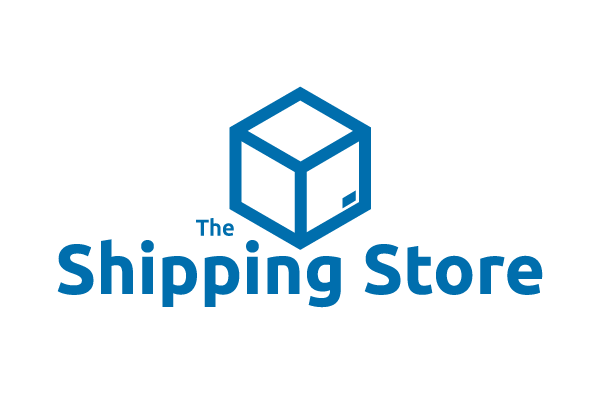Printing Instructions
How to Print Your Laser and Inkjet Labels for PC and Mac
Disclaimer: Our templates include a 2mm margin allowance.
Ready to print your Spartan Industrial labels? We’ll show you how to troubleshoot and adjust your settings to ensure your labels print accurately. Whether you’re creating circle, square, or rectangular labels, these step-by-step printing instructions ensure quality results every time.
For PC users, updating your printer driver will ensure the best alignment results. Please see our How to Check and Update Your Print Driver article.
Printing Guide
-
Loading Your Paper
- Make sure the sheets are loaded straight and not shifted, curled, or bent.
- How you load the paper can affect alignment. Adjust as needed.
-
Adjust Your Printer Settings
- Set your paper type to Heavyweight or Label Paper to prevent smudging or shifting.
- Set the Scale to 100% or Actual Size (do not select “Fit to Page”).
-
Print a Test Page
- Always print a single test page before printing your labels in bulk. This allows you to make adjustments if needed and prevent wasting sheets.
-
Adjust if Needed
- If the design is slightly off, make small margin adjustments:
- For circle labels, extend your design slightly beyond the edge of each label to create a bleed.
- For square/rectangle labels, shift your design by tiny increments (0.1" or less) in the direction needed.
- If the design is slightly off, make small margin adjustments:
-
(Optional) Review Margin Warnings
- For Word, if you receive a warning about small margins, select Agree or Print Anyway. Some margins may be close to the edge of the page.
- For Canva, if you see a red border warning, avoid placing designs too close to the edge. Most printers can’t print to the edge, which could result in unwanted white borders.
-
Print Your Labels
- Reprint a test page and check the alignment. Repeat steps 1–5 again until you achieve optimal results. Please note that our templates include a 2mm margin allowance.
- Once the alignment looks correct, print the full quantity of label sheets needed.
Print Customized Labels With Ease
By following these steps, you can print and troubleshoot The Shipping Store’s laser and inkjet templates to achieve professional-quality results. For additional help, click your template format below to find step-by-step design and printing instructions.
Need further assistance? Contact us at customerservice@theshippingstore.com and we’ll guide you through each step.